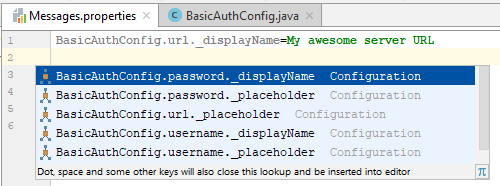Talend Intellij plugin is a plugin for the IDE Intellij that add some support to Talend components project.
Main features:
-
New project generation support.
-
i18n completion for component configuration.
How to install the plugin in Intellij
In the Intellij IDEA :
-
Go to File → Settings…
-
On the left panel click on Plugins.
-
Click on Browse repositories…
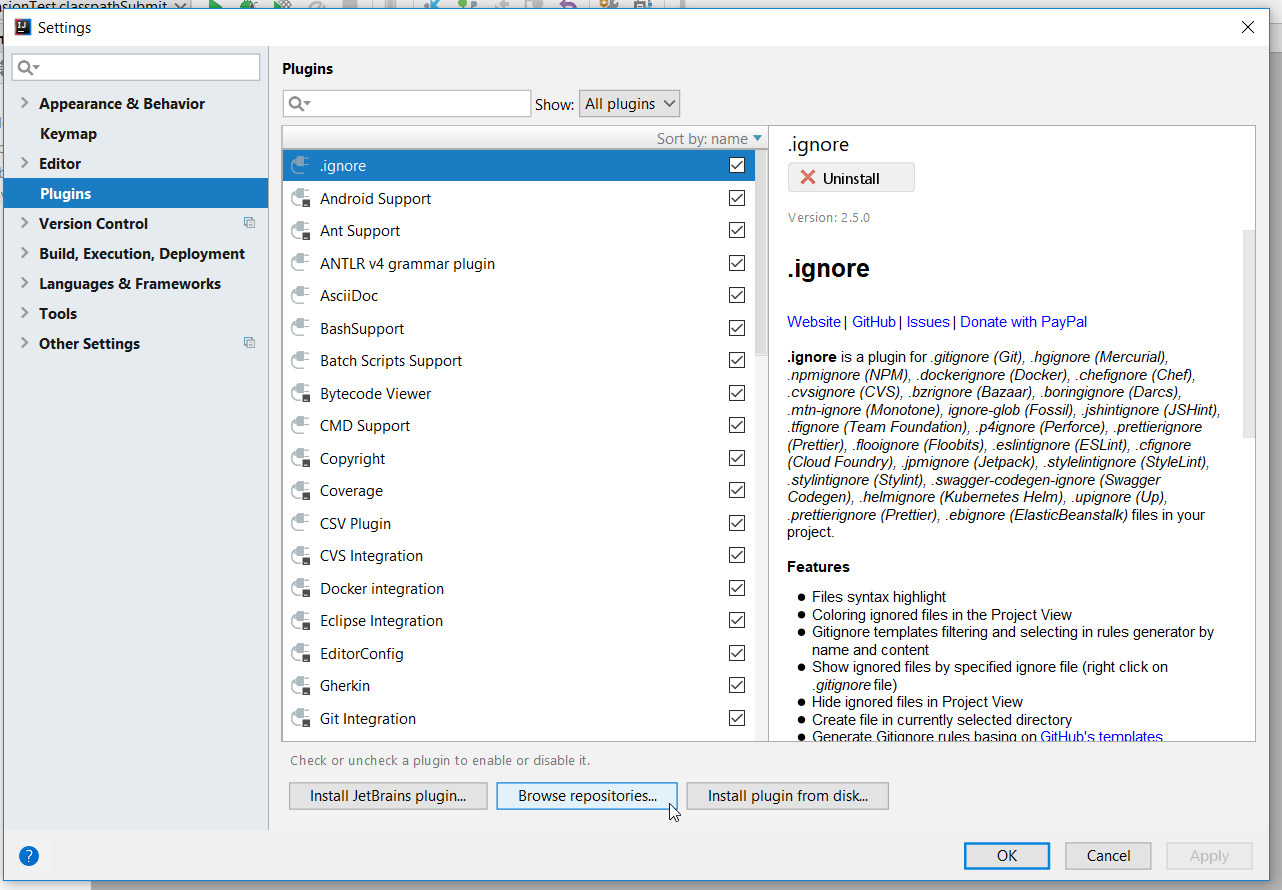
-
Type
Talendin the search field then chooseTalend Component Kit - Intellij Plugin. -
Click on the Install button on the right.
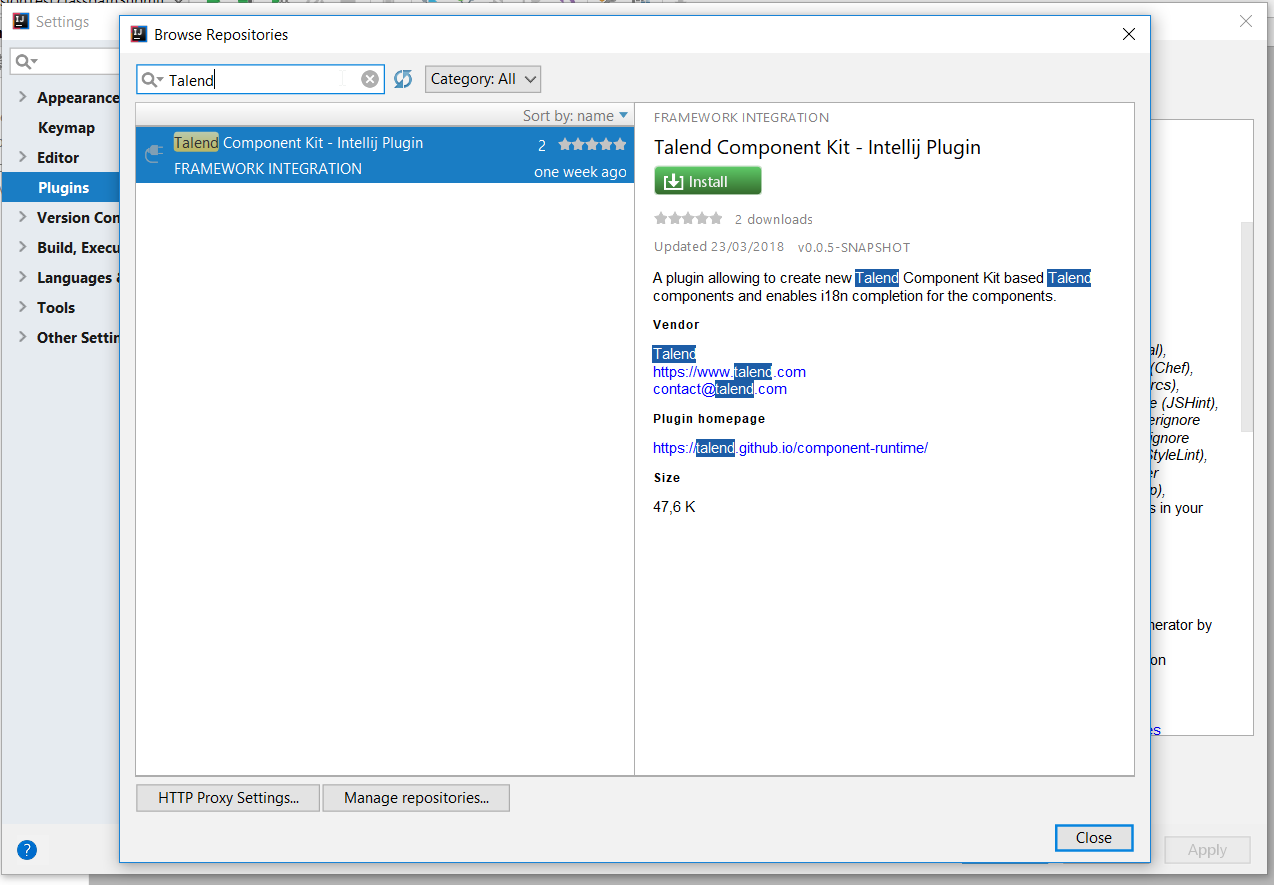
Click on the restart Intellij IDEA button.
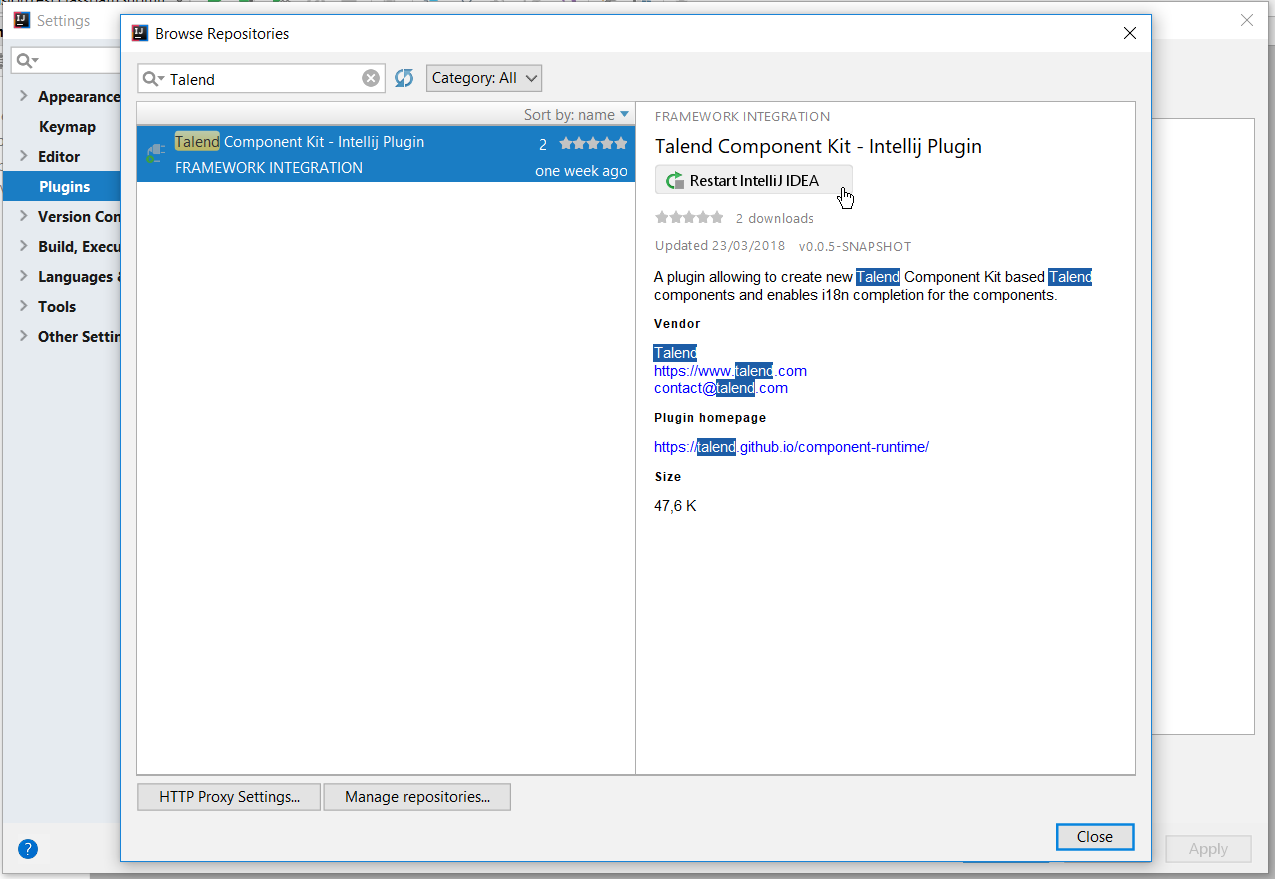
Confirm the IDEA restart to complete the installation.
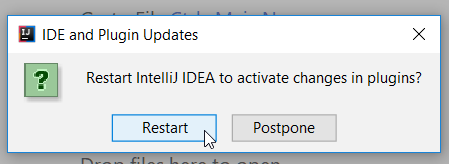
The plugin is now installed into your Intellij IDEA, you can start using it.
How to generate a project using the plugin
Once the plugin installed, you can generate Talend component project by going to File → New → Project.
In the New Project wizard choose Talend Component then click Next.
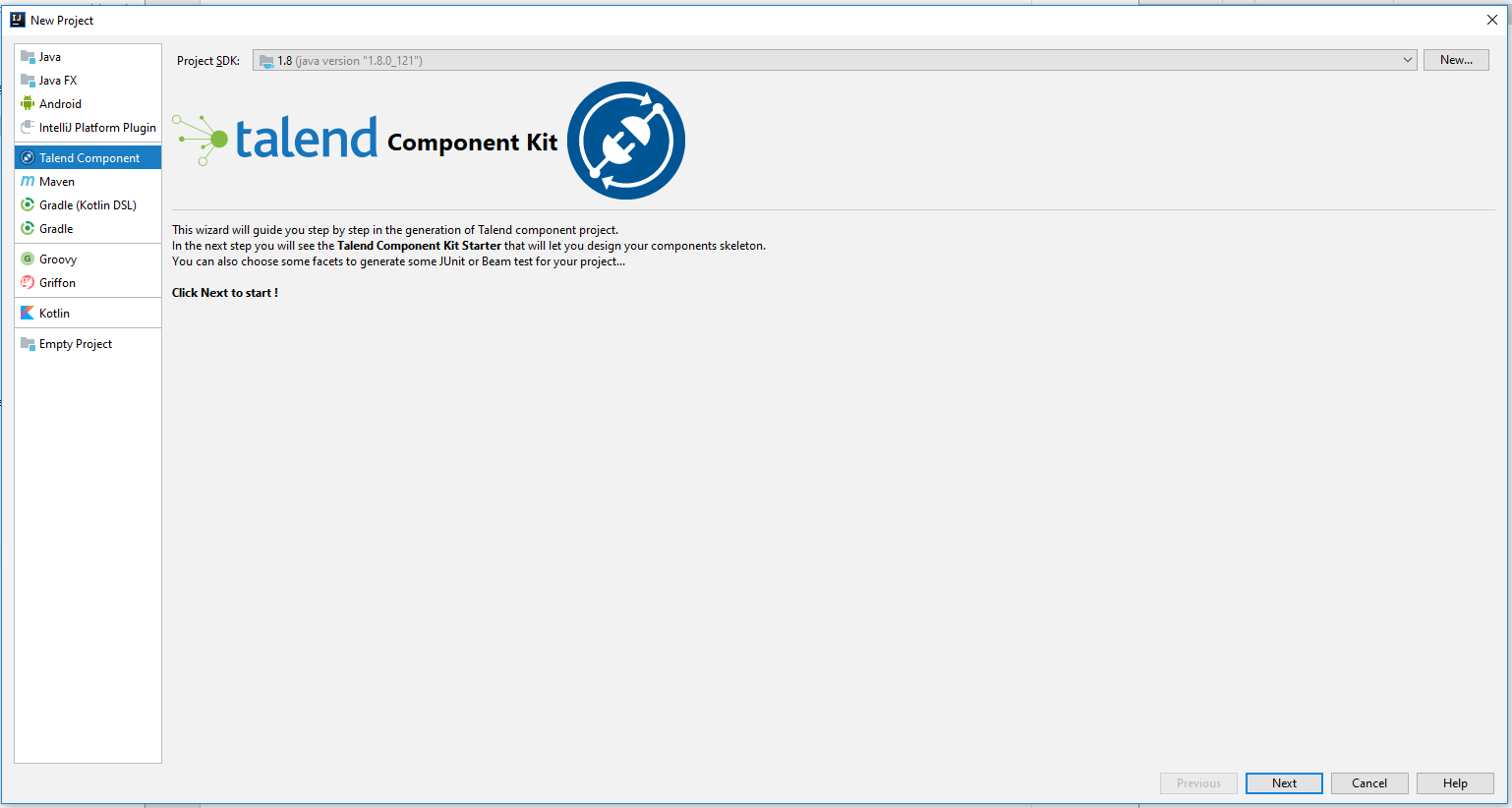
The plugin will load the component starter and let you design your components. For more information about the component kit starter, you can check this tutorial

When you finish designing your project Next then click Finish.

The project will be automatically imported into the IDEA using the build tool that you have chosen.
How the i18n completion works
This feature offer auto completion for configuration i18n. Talend component configuration let you setup translatable, user friendly labels for you configuration using properties file. This plugin will provide some completion in those properties file for the configuration keys and default values.
Let’s say that you have simple configuration class for a basic authentication that you will use in your component.
@Checkable("basicAuth")
@DataStore("basicAuth")
@GridLayout({
@GridLayout.Row({ "url" }),
@GridLayout.Row({ "username", "password" }),
})
public class BasicAuthConfig implements Serializable {
@Option
private String url;
@Option
private String username;
@Option
@Credential
private String password;
}This configuration classs contains 3 properties that you may want to attach some user friendly labels to them.
For example: You may want the url option to have a label like My awesome server URL.
For this you will need to create a Messages.properties file in the project resources to be able to add your labels.
The plugin will automatically detect you configuration and provide you with keys completion in the properties file.
Click Ctrl+Space to see the keys suggestions.