Development vs Continuous integration Setup
In a previous tutorial, we have shown how to create a mocked test for our Zendesk search component.
In the test you can notice that we have used our Zendesk credentials directly into the code to do a first capture of the API response, then we have switched to a fake credentials in simulation mode as we do not call the real API anymore.
But what if you want to continue to call the real API on the CI server or on a a specific environment ?
Let’s make our test able to get the credentials depending on the execution mode (simulation/passthrough).
Credentials setup
| This instructions, need to be done, on the CI server or on any environment that require the real credentials. |
We will use Maven servers, that support password encryption as a credentials provider,
and the test rule MavenDecrypterRule provided by the framework.
This rule let you get credentials from maven settings using a server id.
So let’s create an encrypted server credential for our zendesk instance.
-
Create a master password using the command :
mvn --encrypt-master-password <password> -
Store this master password in
settings-security.xmlfile in~/.m2folder. -
Encrypt zendesk instance password using the command:
mvn --encrypt-password <zendesk-password> -
Create a server entry under servers in maven
settings.xmlfile in~/.m2.
<server>
<id>zendesk</id>
<username>username@email.com</username>
<password>The enccrypted password {oL37x/xiSvwtlhrMQ=}</password>
</server>
| Encryption is optional but recommended. |
If you want to store the settings-security.xml and settings.xml files elsewhere that the default location ~/.m2.
You can do it by setting the path of the directory containing the files
into the environment variable talend.maven.decrypter.m2.location
|
Let’s adapt our unit test to use the credentials from maven servers
We start by adding MavenDecrypterRule rule to our test class. This rule will let us inject server information stored
in maven settings.xml to our test. The rule will also decrypt the password if they are encrypted.
public class SearchTest {
@Rule
public final MavenDecrypterRule mavenDecrypterRule = new MavenDecrypterRule(this);
}Now we can inject our Zendesk server to our test. For that we add a new field to our class annotated by @DecryptedServer
annotation that will holde the server id to be injected.
public class SearchTest {
@Rule
public final MavenDecrypterRule mavenDecrypterRule = new MavenDecrypterRule(this);
@DecryptedServer("zendesk")
private Server server;
}The MavenDecrypterRule will be able at runtime to inject the server instance into this class. the server instance contains
the username and de decrypted password.
Now we can use the server instance in our test to get the real credential in a secured manner.
BasicAuth basicAuth = new BasicAuth("https://instance.zendesk.com",
server.getUsername(),
server.getPassword());Here is the complete test class after modification :
public class SearchTest {
@ClassRule
public static final SimpleComponentRule component = new SimpleComponentRule("component.package");
private final MavenDecrypter mavenDecrypter = new MavenDecrypter();
@ClassRule
public static final JUnit4HttpApi API = new JUnit4HttpApi()
.activeSsl();
@Rule
public final JUnit4HttpApiPerMethodConfigurator configurator = new JUnit4HttpApiPerMethodConfigurator(API);
@Rule
public final MavenDecrypterRule mavenDecrypterRule = new MavenDecrypterRule(this);
@DecryptedServer("zendesk")
private Server server;
@Test
public void searchQuery() {
// Initiating the component test configuration
BasicAuth basicAuth = new BasicAuth("https://instance.zendesk.com", server.getUsername(), server.getPassword());
final SearchQuery searchQuery = new SearchQuery(basicAuth, "type:ticket status:open", "created_at", "desc");
// We convert our configuration instance to URI configuration
final String uriConfig = SimpleFactory.configurationByExample()
.forInstance(searchQuery)
.configured().toQueryString();
// We create our job test pipeline
Job.components()
.component("search", "zendesk://search?" + uriConfig)
.component("collector", "test://collector")
.connections()
.from("search").to("collector")
.build()
.run();
final List<JsonObject> res = component.getCollectedData(JsonObject.class);
assertEquals(4, res.size());
}
}This test will continue to work in simulation mode. as we have our API simulation proxy activated.
Set up CI server in passthrough mode
Let’s make it work in real mode on a CI server. we will use jenkins in this tutorial
Log in to your jenkins then : Click on New Item to create a new build job
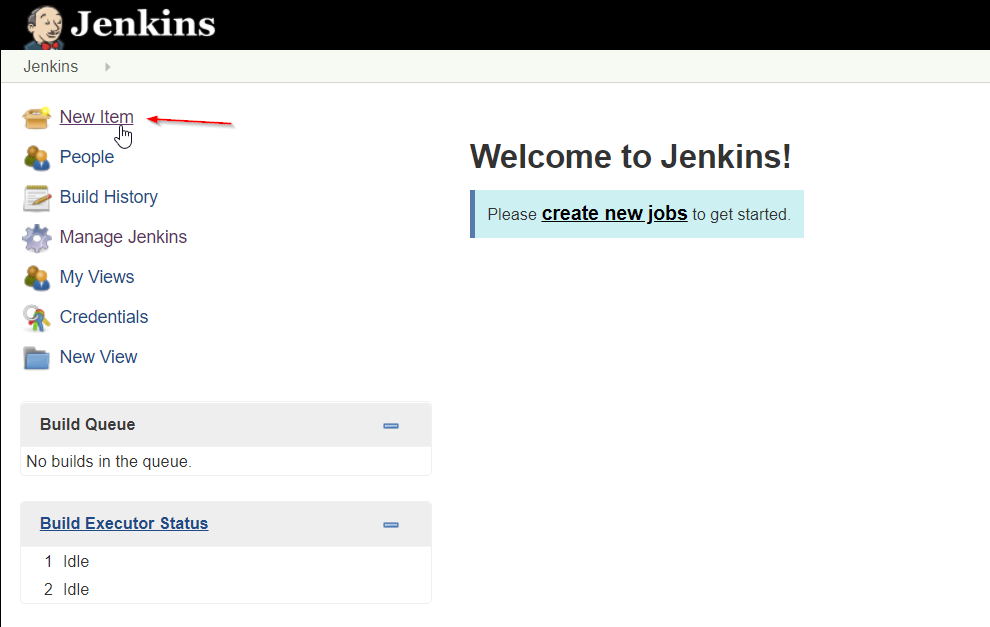
Enter an Item name (Job name) and choose the freestyle job. Then click OK.
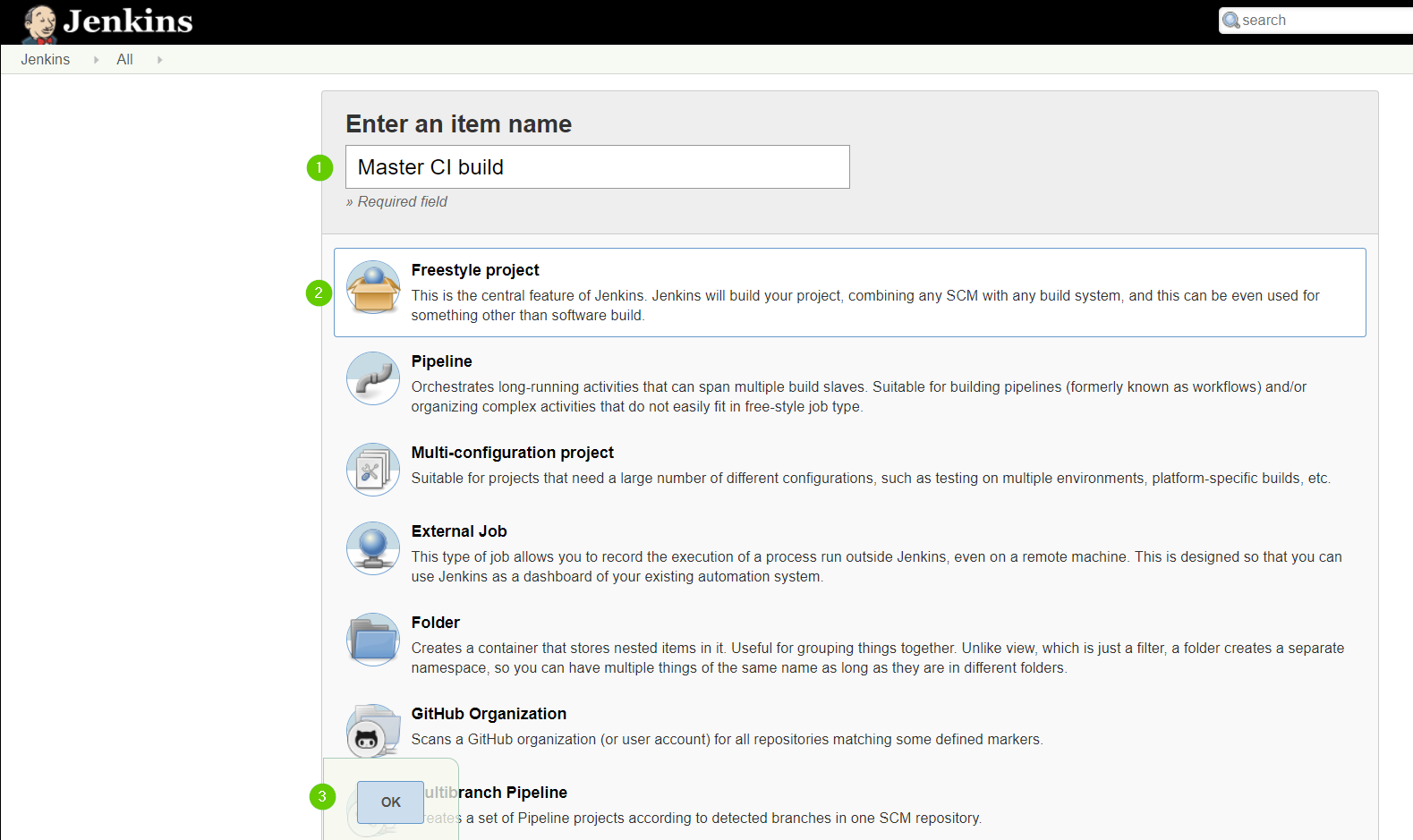
In Source Code Management section enter your project repository URL. We are using our github repository in this tutorial.
We will build the master branch
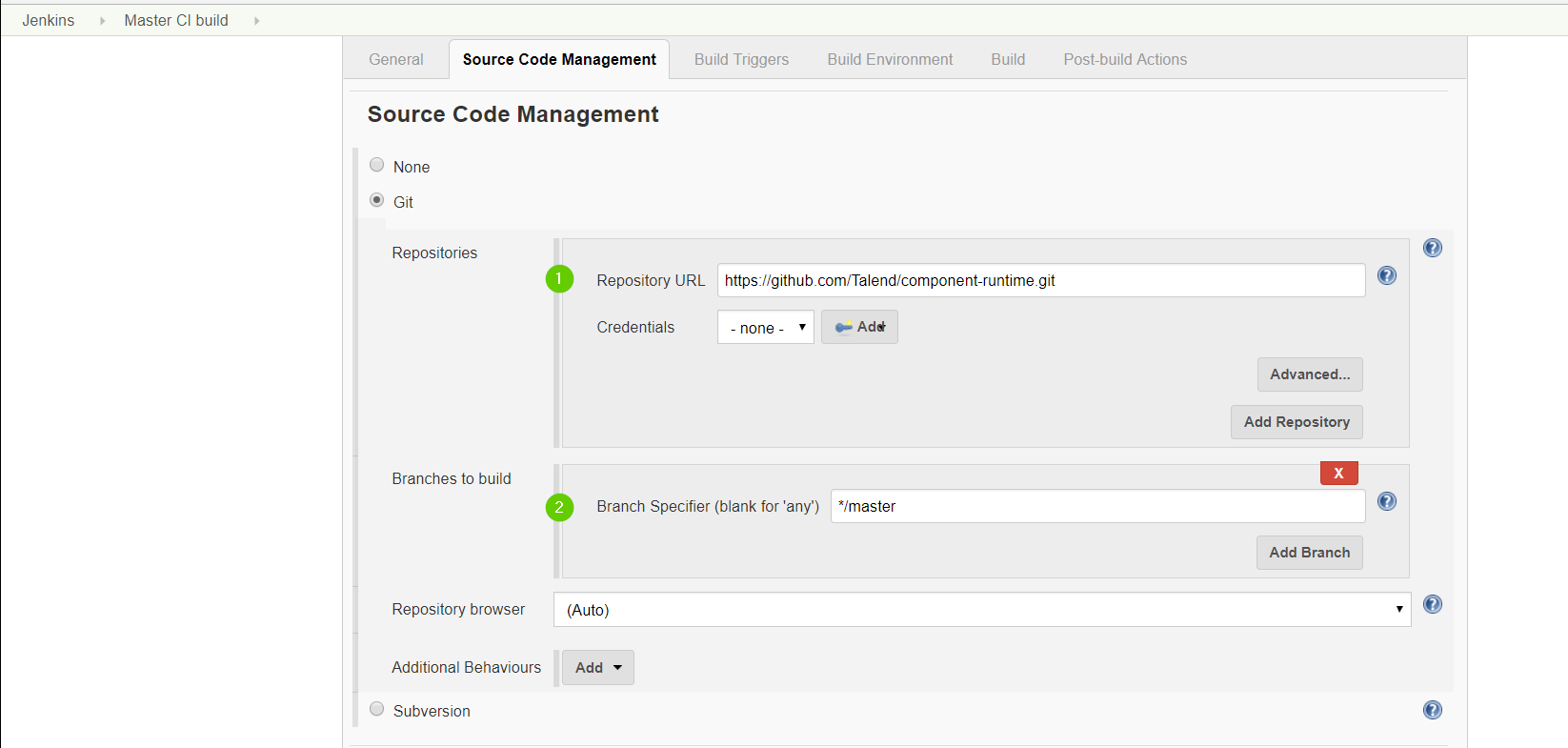
In the Build Section click on add build step, then choose Invoke top-level Maven targets
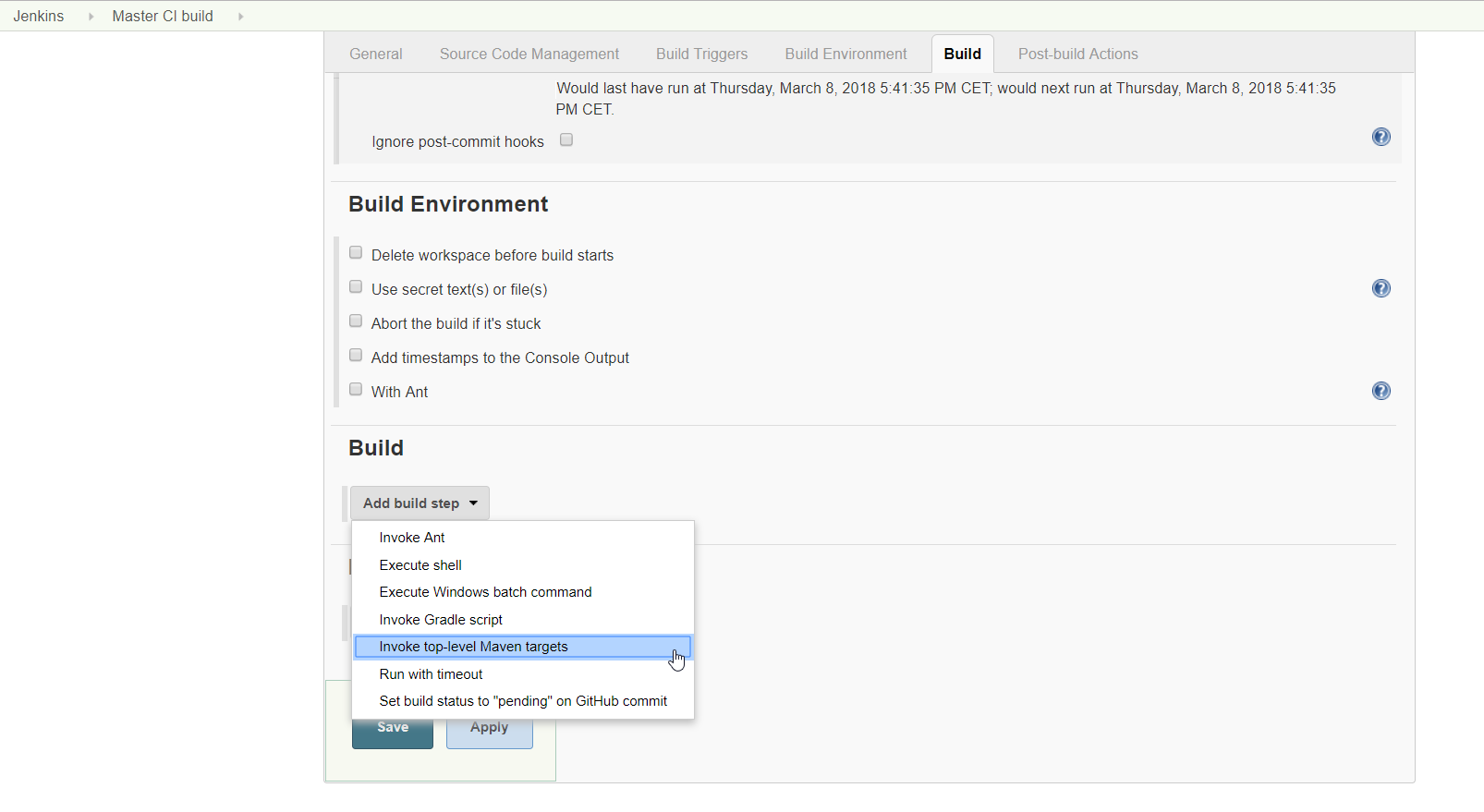
Choose you Maven version, and enter your maven build command. we are using a simple clean install and click save.
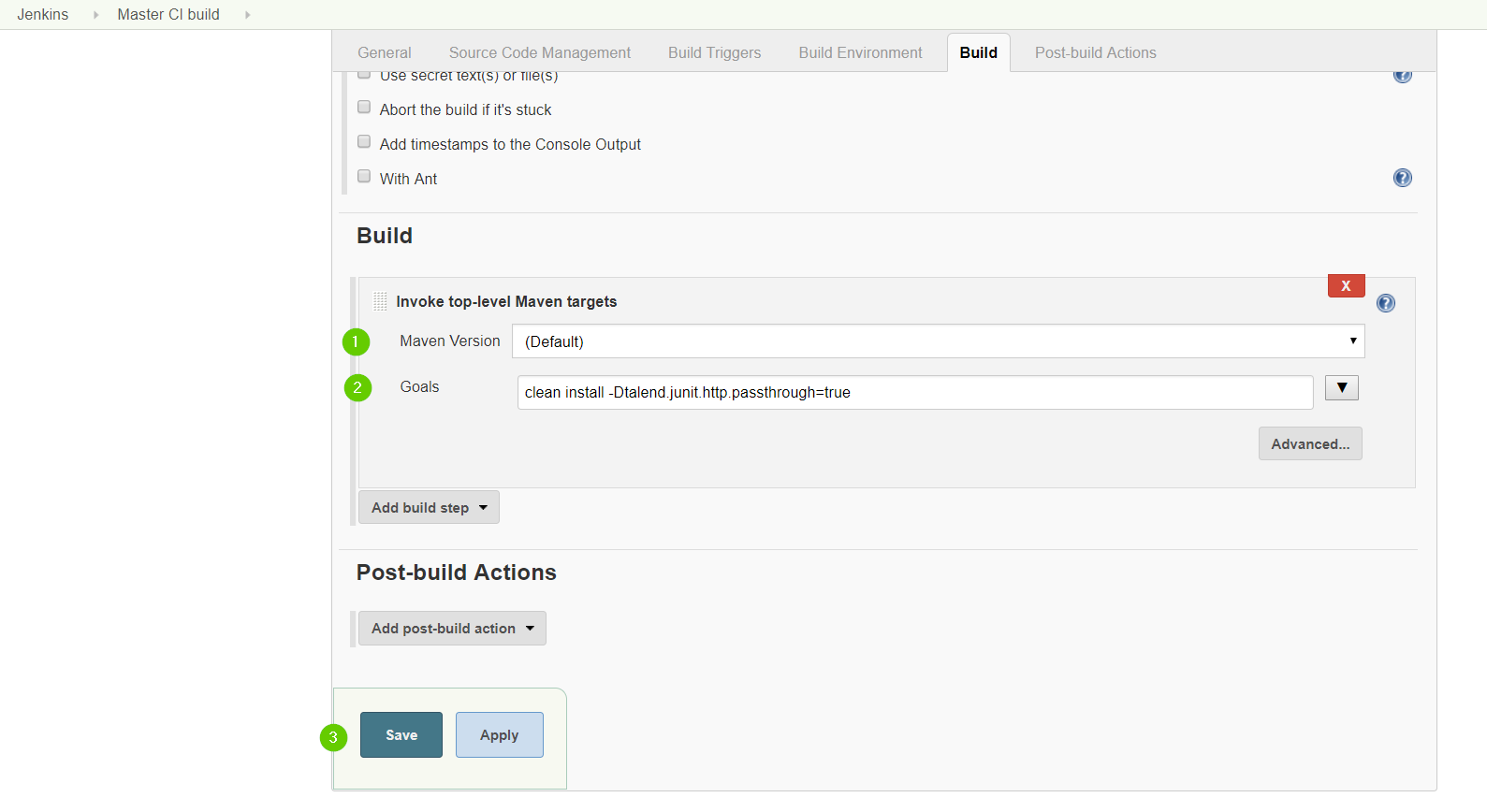
You can notice that we have added the option -Dtalend.junit.http.passthrough=true to our build command.
This Option will tell the API simulation proxy to run in passthrough mode. So it’s will forward all the http request
that we have maded in our test to the real API server.
We also get the real credentials, thanks to our MavenDecrypterRule rule.
You can configure the passthrough mode globally on your CI server by setting the environment variable talend.junit.http.passthrough
to true.
|
6.Test the job. click Build now you can notice that your job have built correctly.
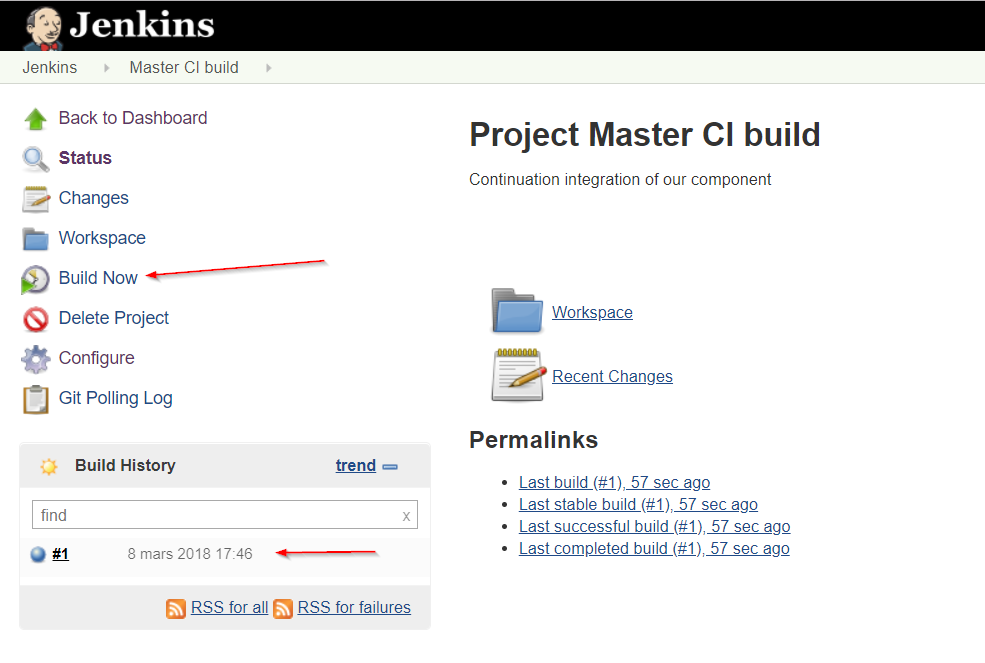
That’s all you need to do, now your tests run in a simulation mode on dev and in a (passthrough) mode on your CI server.