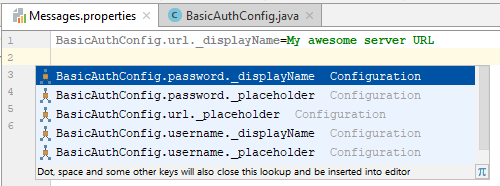The Talend Component Kit IntelliJ plugin is a plugin for the IntelliJ Java IDE. It adds support for the Talend Component Kit project creation.
Main features:
-
Project generation support.
-
Internationalization completion for component configuration.
Installing the IntelliJ plugin
In the Intellij IDEA:
-
Go to File > Settings…
-
On the left panel, select Plugins.
-
Select Browse repositories…
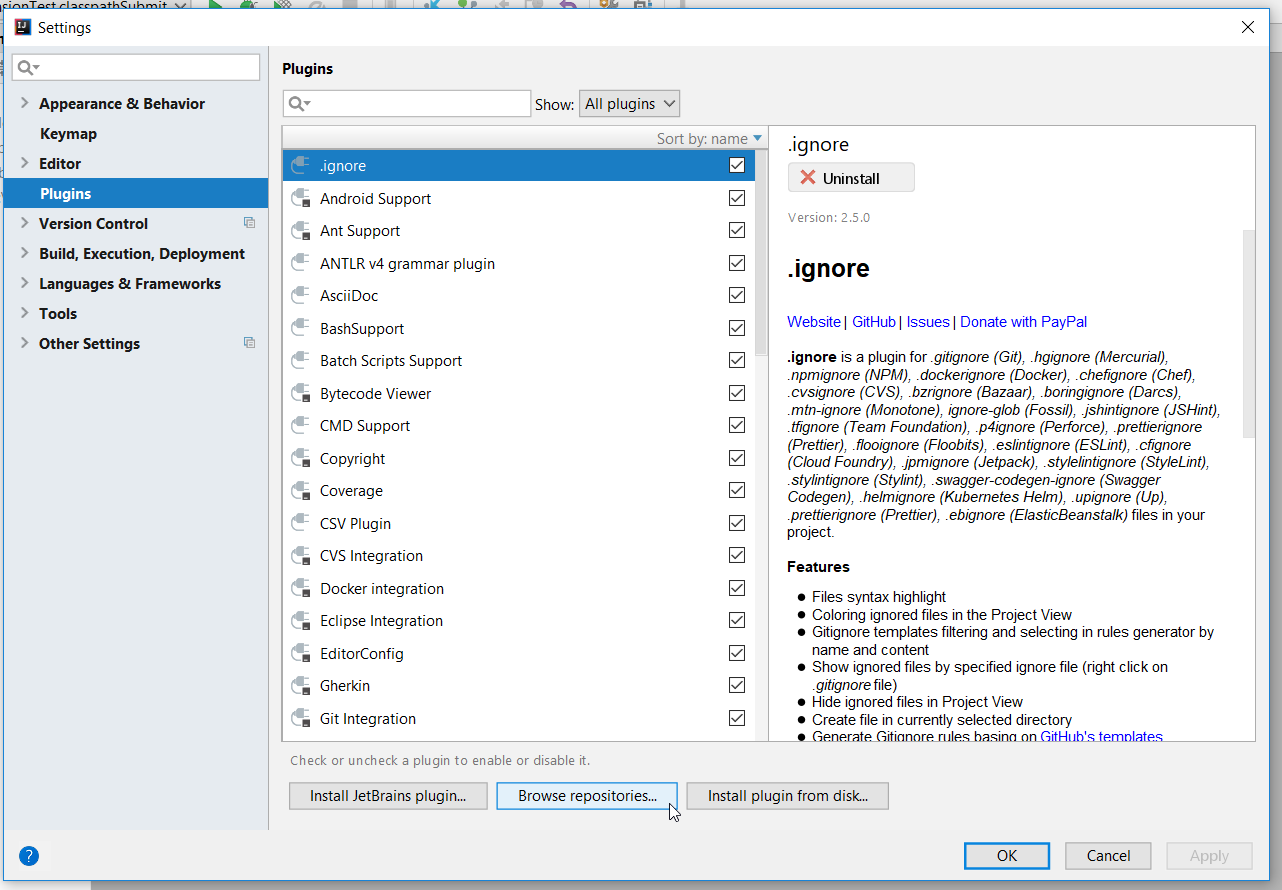
-
Enter
Talendin the search field and chooseTalend Component Kit - Intellij Plugin. -
Select Install on the right.
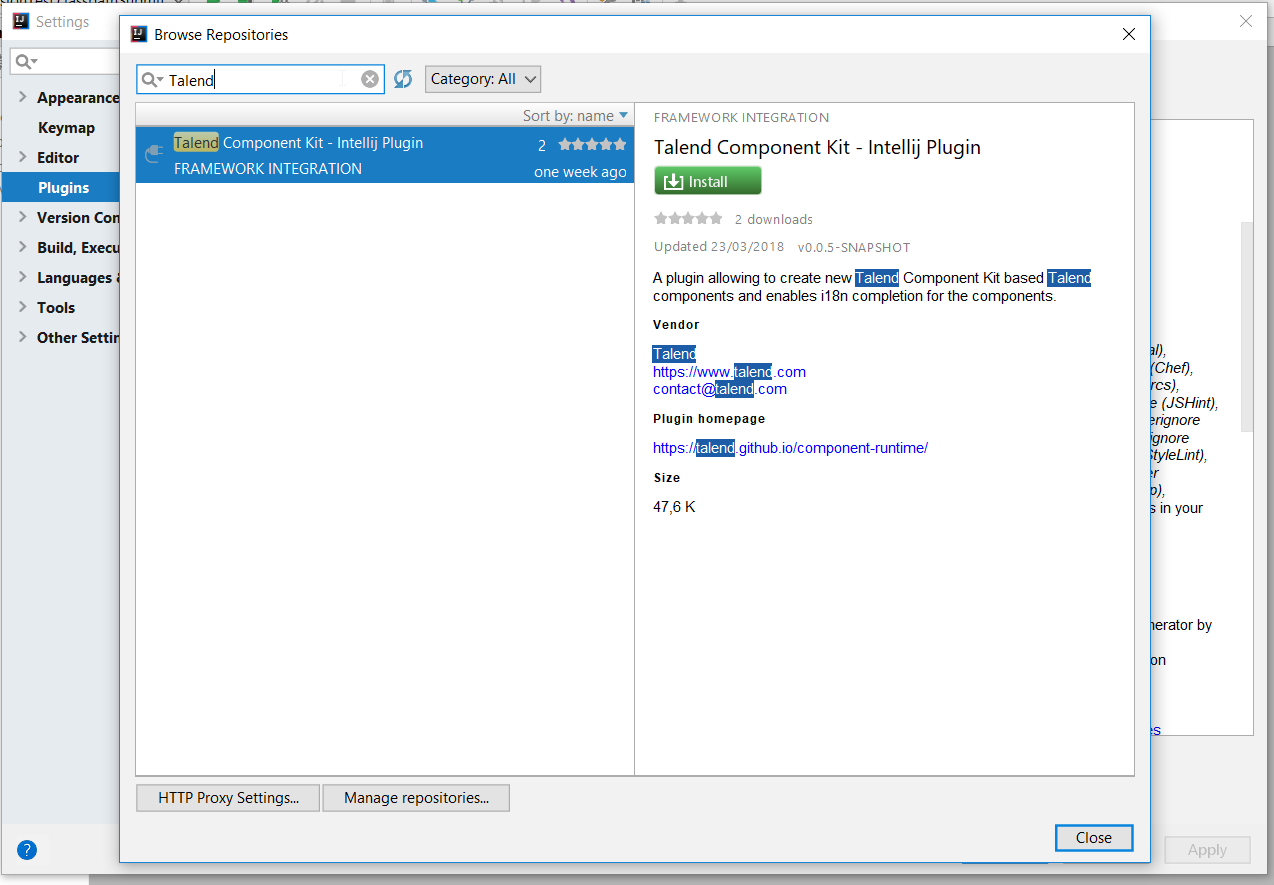
-
Click the Restart IntelliJ IDEA button.
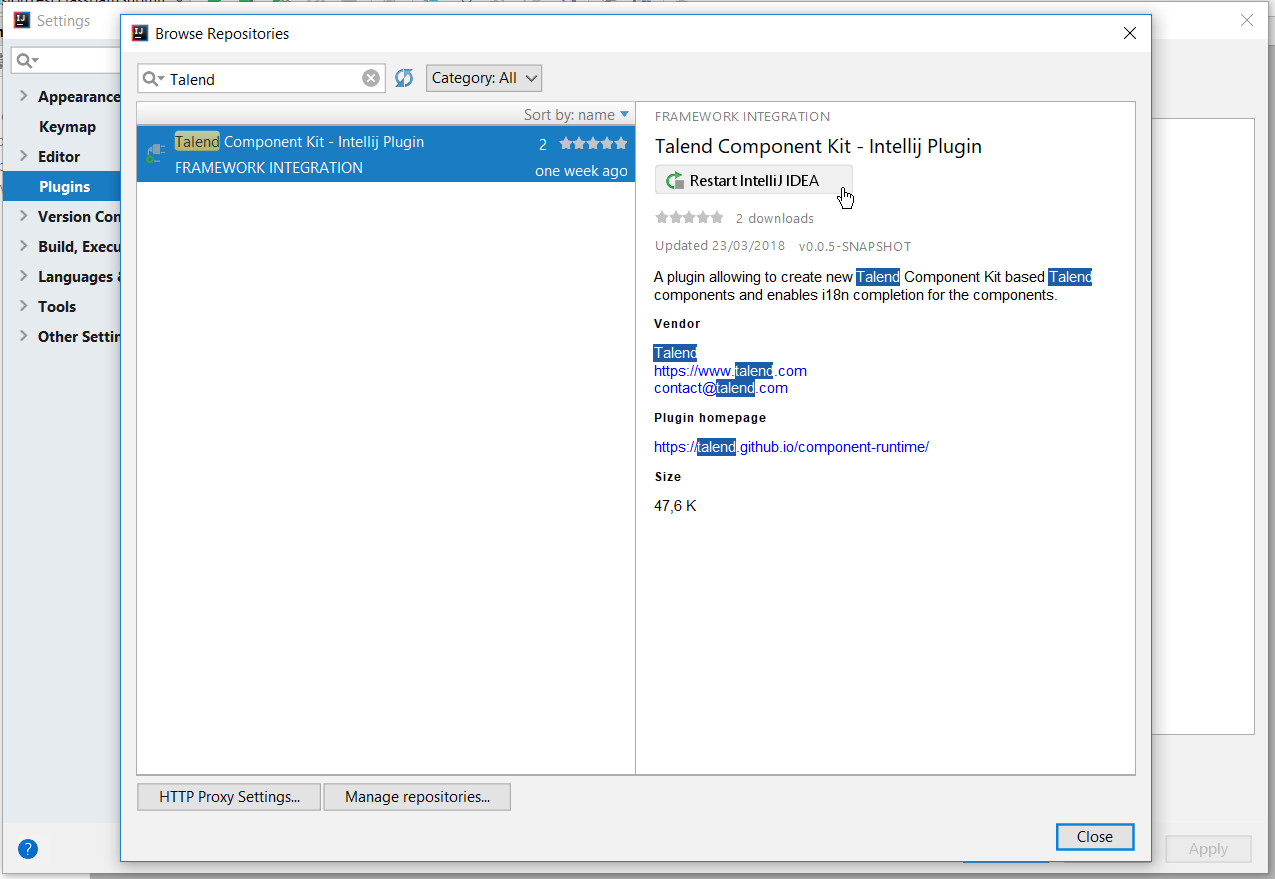
-
Confirm the IDEA restart to complete the installation.
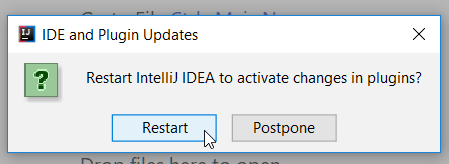
The plugin is now installed on your IntelliJ IDEA. You can start using it.
Generating a project using the plugin
Once the plugin installed, you can generate a component project.
-
Select File > New > Project.
-
In the New Project wizard, choose Talend Component and click Next.

The plugin loads the component starter and lets you design your components. For more information about the Talend Component Kit starter, check this tutorial.
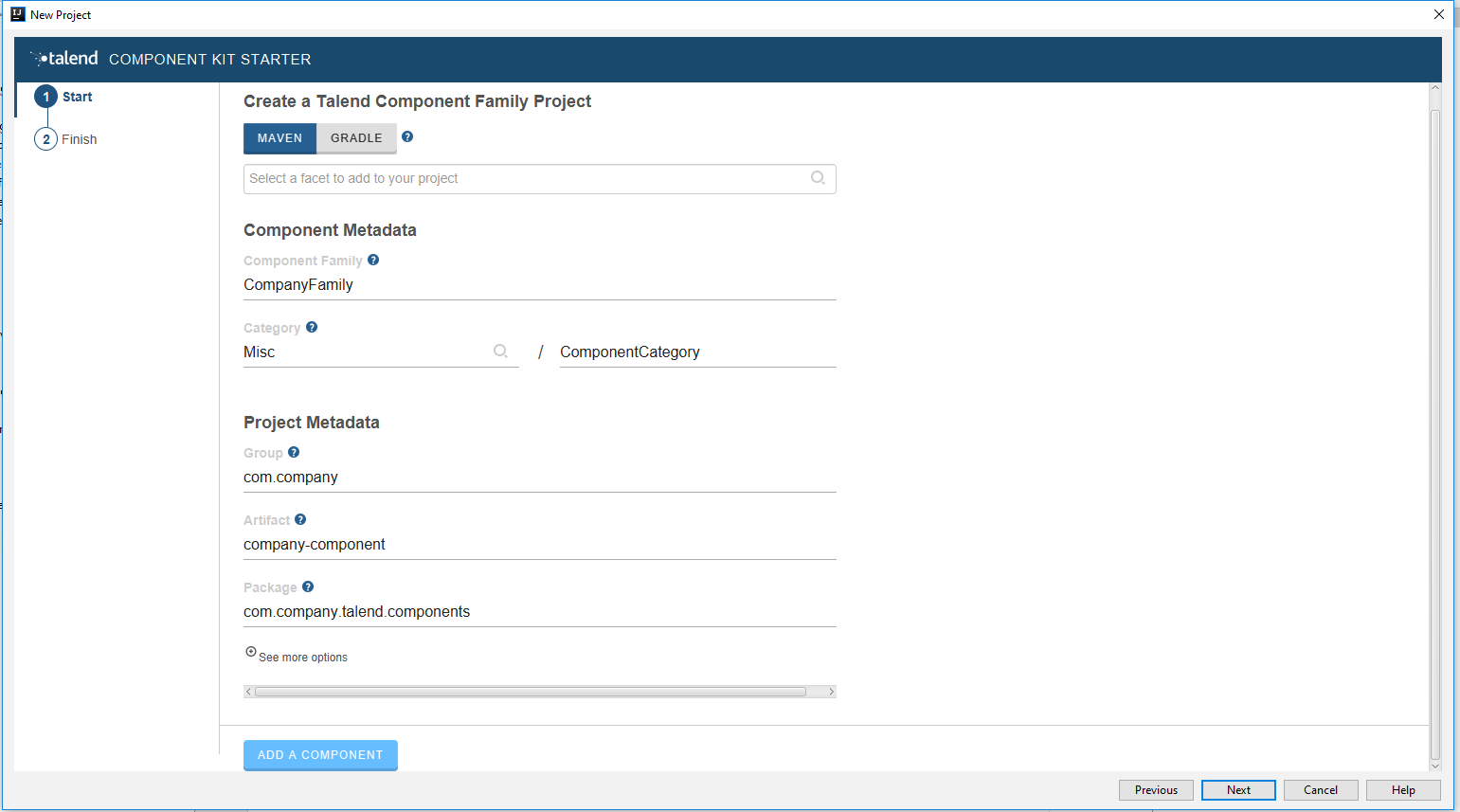
-
Once your project is configured, select Next, then click Finish.
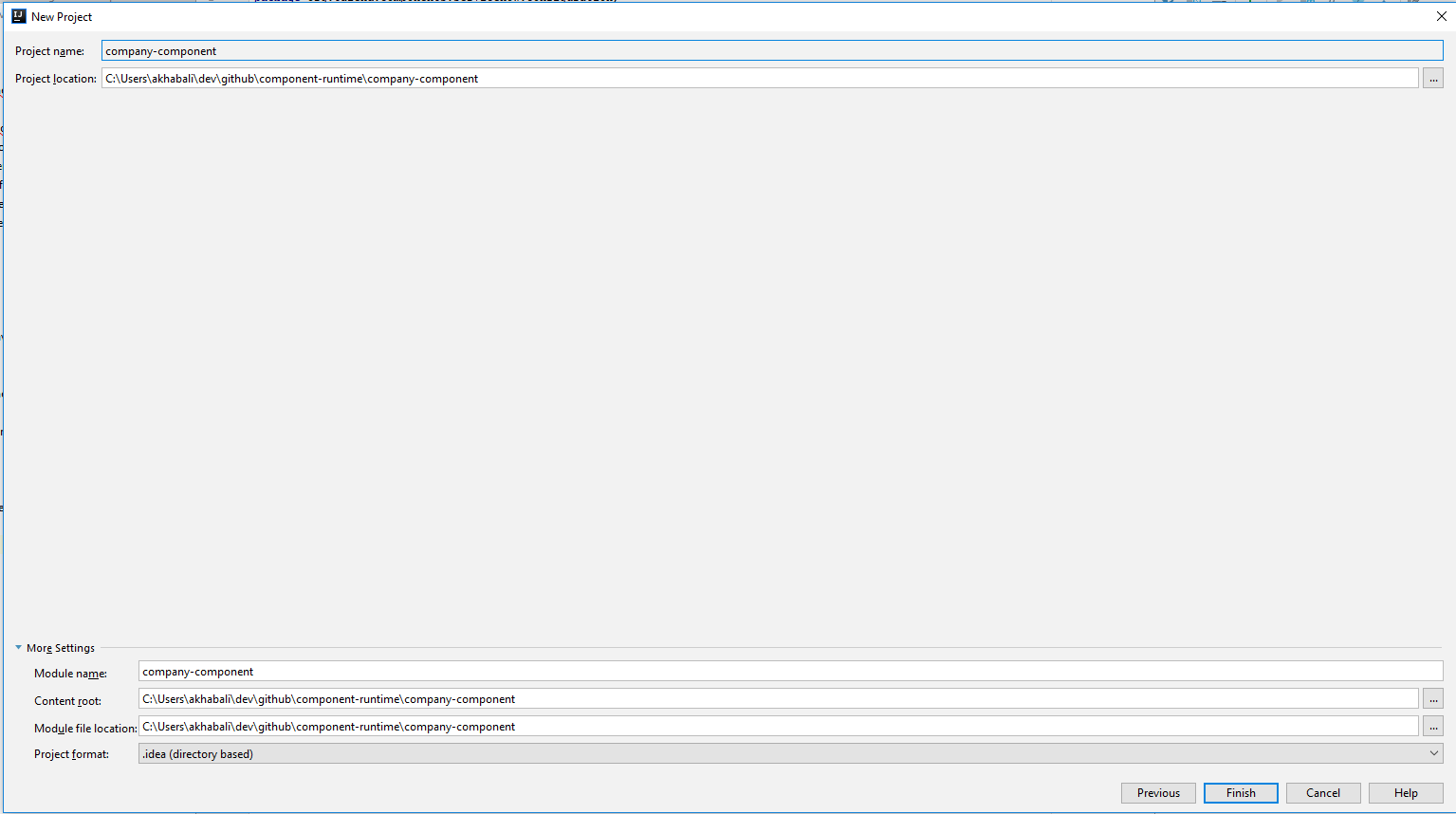
The project is automatically imported into the IDEA using the build tool that you have chosen.
About the internationalization completion
The plugin offers auto-completion for the configuration internationalization. The Talend component configuration lets you setup translatable and user-friendly labels for your configuration using a property file. Auto-completion in possible for the configuration keys and default values in the property file.
For example, you can internationalize a simple configuration class for a basic authentication that you use in your component:
@Checkable("basicAuth")
@DataStore("basicAuth")
@GridLayout({
@GridLayout.Row({ "url" }),
@GridLayout.Row({ "username", "password" }),
})
public class BasicAuthConfig implements Serializable {
@Option
private String url;
@Option
private String username;
@Option
@Credential
private String password;
}This configuration class contains three properties which you can attach a user-friendly label to.
For example, you can define a label like My server URL for the url option:
-
Create a
Messages.propertiesfile in the project resources and add the label to that file. The plugin automatically detects your configuration and provides you with key completion in the property file. -
Press Ctrl+Space to see the key suggestions.